
In this very age when people are too eager to make their presence felt online, the only thing they focus on is creating a website and reveal themselves and their products or services to millions of online users. While there are tons of different reasons to appear online, there are also millions of tools which help you achieve your goal. A website is the best gateway where millions and billions of people can connect to one another. But in order to build a website for your precious business, you need to know the best free HTML editors which have been covered in this article.
Whether you are a designing pro or an amateur, you must have the idea of how important HTML is for your website’s development. Your website’s front-end is the visible part which attracts the mass to your website and HTML plays the most pivotal role in developing the face of your site. Thus, a skyrocketing demand is brewed for the HTML coding over the past few years. And that leads us to the HTML editors which diminish the chances of errors with lots of tools and added equipment. Here, we will tell you about the editors which are Windows-friendly.
These editors can take your HTML coding to the next level where no chances of glitches and errors will be left. We have evaluated almost 100+ HTML editors with more than 40 different aspects and come up with the following 7 best free HTML editors for Windows which can make your website extremely compatible to the web and give it a great look. So, when best and free intersect each other, the outcome would obviously be astonishing. So, let’s take a tour.
7 Best Free HTML Editors for Windows in 2018 and Their Information
The following list contains all the HTML editors that can make your job easier to code the front-end of your website. So, this article can be helpful for enhancing the basic knowledge of a business owner and enhance the proficiency of a website design company.
Notepad++
Whenever, HTML editors are at the center of the topic, Notepad++ is a name that effortlessly comes up to mind. This editor is almost everyone’s favorite because of its simple interface, easy-to-use functionalities, and a universal user base. This is an advanced version of Notepad which comes with Windows OS by default.
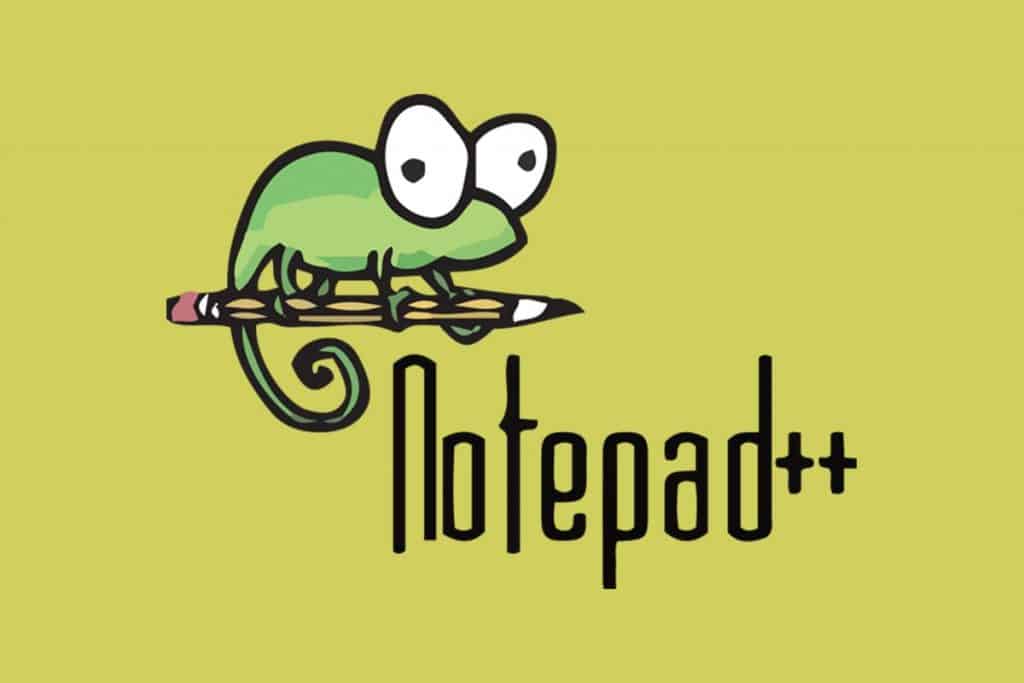
Notepad++ is an open source code editor which is available for download completely free of cost from its official website. Both of its 32-bit and 64-bit versions are compatible only with Windows. The installer file size of this free HTML editor is just 2.7MB large owing to its language (programming) which is written in C++.
You will find Notepad with a range of different languages due to the large community and its popularity among global users. Notepad++ is merely going to take 4.4 MB of your hard disk space and right after the installation (easy and fast), you will find the screen below which describes the updates and improvements in the latest version of this editor. While the UI may not be seeming as slick as the other counterparts, you will find your way around anyway.
Features
Notepad++ comes with a lot of inbuilt features which can amaze you. Let’s have a look at some of the most significants.
- More action button at the top to perform general operations such as copy/paste, undo/redo, zoom in/zoom out, closing window, creating new documents, and much more.
- Unlike other HTML text editors, Notepad does not go for the minimalism. It offers the maximum possible number of functionalities in one screen.
- Any file can be started to edit by just double-clicking on them. You need to go to File > Open Folder as Workspace > Choose the Folder.
Pros and Benefits of Notepad++
- Open Source and Free
- Online Support
- Editor Translation
- Free Plugins, Auto-Completion Files, Themes to Share
- Supports 50+ Programming, Scripting, and Markup Languages
- Customizable User Interface with 20 Different Themes
- Document Map (View > Document Map) and Multiple Cursors (Settings > Preferences > Editing and then check Enable under Multi-Editing Settings) comes with Notepad++ but stay hidden
- Never-Ending Plugins
- Work with Macros to Record Complicated Coding
Komodo Edit
Komodo is available in two versions: Komodo Edit and Komodo IDE. In this article, we are going to describe the Komodo Edit. A trimmed down counterpart of IDE, Komodo Edit is the open source platform to edit HTML codes for free with an splendid compatibility with Firefox. Komodo Edit has some marvelous features included for the HTML and CSS since it’s one of the free HTML editors for Windows which support both HTML5 and CSS3.

Factually, Komodo Edit cannot be labeled as the best HTML editor in the market but if you’re good to code in HTML or XML, Komodo is an unbeatable choice with a free to download option. When it comes to the downloading part, the Komodo authority will push you to purchase their full IDE. This can create a bit of confusion to find the actual free file to download. However, if you are into web development programming or web app development, IDE should be your priority as it has a greater number of features compared to the free Komodo Edit version.
The presence of multiple programming languages in Komodo Edit is a great aspect for the web developers but often becomes a burden to the designers, amateurs, and startups. Specifically, when you rummage for the WYSIWYG (What You See Is What You Get) option, Komodo cannot satisfy you. However, still, the HTML text Editor has a great array of features and benefits. Let’s explore those.
Features
Following are the features Komodo Edit is going to offer you. Go through the features and see whether you find this a worthy entree in the list of the best free HTML editors for Windows.
- Multi-OS Compatibility: Windows, Macintosh, Linux
- Included support for SFTP, FTPs, FTP, and SCP
- Toolbox
- Projects & Places Manager
Pros and Benefits of Komodo Edit
- Comes with Color Coding and Code Completion
- HTML5 and CSS3 Supported
- Supports an Array of Programming Languages such as PHP, HTML, JavaScript, and XML
- In-App Preview Available
- Less Memory Consuming for not being Java-based
- Almost Never Crashes
- Firefox Style Extensions
- Syntax Support for Non-Popular and Rare Programming Languages
Eclipse
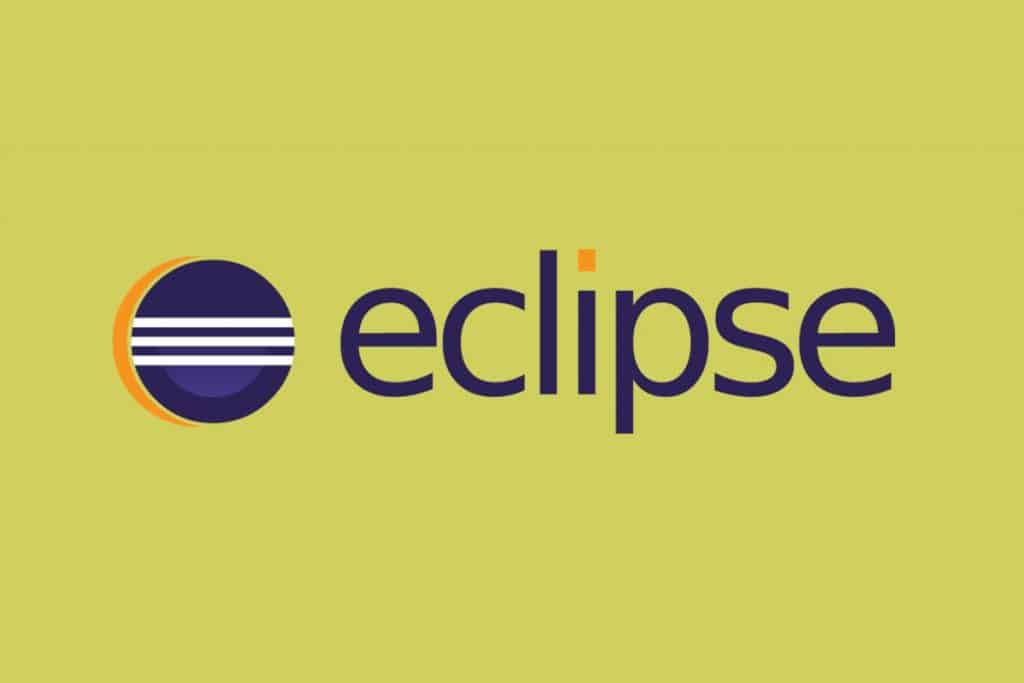
If you do lots of coding on diverse platforms using different programming languages, Eclipse is one of the (arguably the best) best free HTML Editors for Windows you can avail today for complex coding works. This is one of the most popular IDEs (Integrated Development Environment) available for use in computer programming. Eclipse is also a hugely used Java IDE. The primary goal of using Eclipse is developing Java applications, however, applications in other programming languages can also be developed with the help of this free code editor by employing the plugins.
Features
When you develop a complex web app, a help seems to be nice and the features Eclipse will provide you can not only make your job simpler but it will offer a range of plugins for various languages such as Java, JavaScript, and PHP to name a few. So, let’s explore the features.
- PHPUnit
- Content Assist
- Syntax Highlighting
- Code Navigation
- PHP Debugging (Zend Debugger / XDebug)
- Code Templates
- PHP Profiling (Zend Debugger)
- Code Formatter
- Refactoring
- Power of Eclipse Ecosystem
- Syntax Validation
- Remote Projects
Pros and Benefits of Eclipse
- Open Source and Free
- Highest operated Java IDE
- Other popular languages such as PHP, HTML5, Ruby, C++, etc. are supported for developing applications.
- Productive Client Platform
- Refactoring
- Loads of Free Extensions and Plugins
- Code Completion
- Endless Tools for Further Support
CoffeeCup HTML Editor (Free Version)
The reason we have mentioned the Free Version along with CoffeeCup is its availability both as a free and a paid version. Since we are talking about the best free HTML editors for Windows in this article, CoffeeCup’s free version will be the center of the attraction. While the free version offers a fair number of features, a handful of great features of this HTML editor may require to make a purchase to the full version.

Currently, an upgrade namely Responsive Site Design is offered by CoffeeCup which provides responsive web design. This upgrade comes with the editor’s full version. While some of the websites review CoffeeCup’s free version as a free WYSIWYG editor, but when tested on our side, we found that the WYSIWYG comes only with the paid version which means CoffeeCup Free HTML Editor can be considered as a nice text editor without visual support.
Features
Basically, both the free and paid versions of CoffeeCup share the common features. The only difference is the free version will offer you the features for a limited time from 21-28 days. So, let’s discover the features of CoffeeCup that will be totally accessible without any time limits.
- Customizable Toolbars
- Easy and Comprehensive Coding with Attribute and Element Suggestions
- 30+ Responsive Customizable Theme and Layouts
- Smoothly Works with Text-to-HTML Markdown Support
- Built-In Form Elements
- Organized File and Folder Upkeep
- Components Library Allows Content Updating for All Pages
- Split Screen or External Preview
Pros and Benefits of CoffeeCup Free HTML Editor
- Easy to Use Code Editor
- Functions in CoffeeCup HTML Editor (Free Version) Match Perfectly with the HTML Tags
- Codes Used in CoffeeCup are Supported by Almost Each HTML Version. So, Running a Web page Built with CoffeeCup on Almost Any Browser is Possible.
Aptana Studio
We are talking about the best free HTML editors for Windows and we’ve mentioned Aptana Studio! Some people who know may get surprised by this inclusion but there’s a reason behind it. Aptana Studio does not focus on the HTML but it largely emphases on the JavaScript and other vital components for creating a web application or web page. Thus, Aptana Studio may not fit in building the basic and simple web pages but when it comes to complex development works, beating Aptana Studio may be impossible.
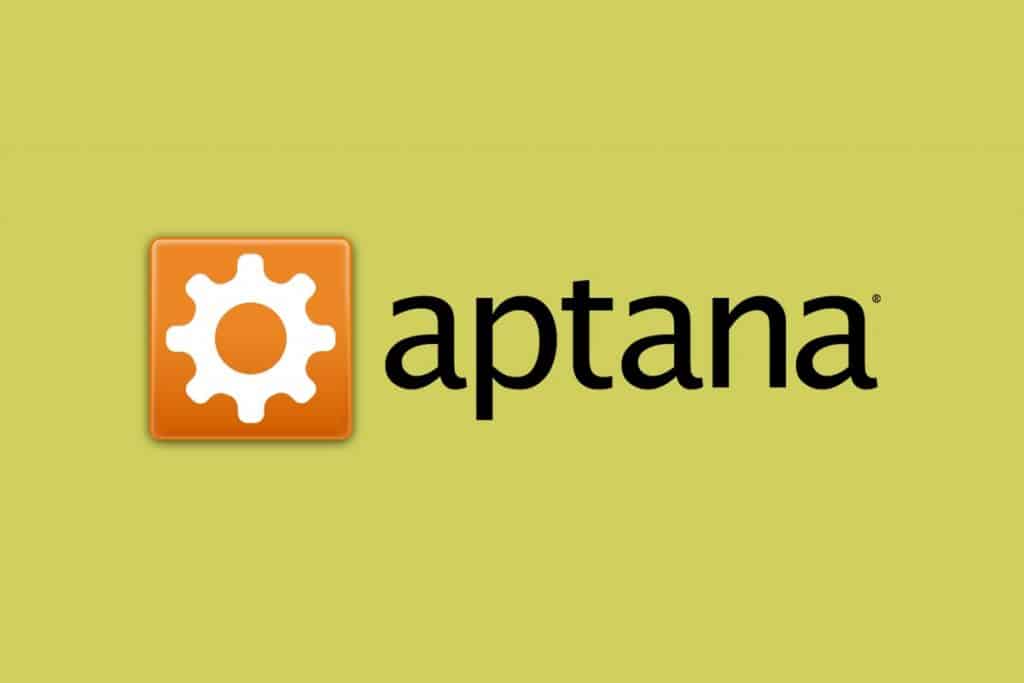
Currently, Aptana Studio has its latest version of 3.6.1 where you are going to experience a great performance in building the applications focused on PHP, Ruby on Rails, and Python. It supports multiple major Operating Systems such as Windows, Mac, and Linux. Aptana Studio is an open source IDE but it is based mainly on Eclipse.
Features
Let’s explore the top features of Aptana Studio which can offer you a great amount of reliability and relief in terms of coding the JavaScript and other components along with HTML.
- HTML, CSS, PHP, Ruby, and JavaScript Code Assisting.
- Automatically Publishes Ruby on Rails applications to the Hosting Services such as Engine Yard and Heroku.
- Use of Multiple Protocols like FTPS, FTP, SFTP, etc.
- Integrated JavaScript and Ruby on Rails debuggers Help Fix Bugs and Inspect Variables, Control Execution, Set Breakpoint.
- Helps Easily Put Your Projects under GIT Source Code Control.
- IDE Customization Allows Setup Your Development Environment Exactly How You Want
Pros and Benefits of Aptana Studio
- Uploading and Downloading Files Directly to the Production Server
- Well Structured Display of Pages and Folders that Simplifies Coding in the Editor for a Developer
- Supports Multiple Operating Systems such as Windows, Mac, and Linux
- Different Programming Languages can be Added through Plugins
- Code Hinting and Navigation for Intermediate and Simple Projects
- Remote Connection Management is a Great Support
NetBeans
If you talk about the open source Java-based IDEs, NetBeans will definitely appear in your head. This Integrated Development Environment lets the developers produce desktop, mobile, and web applications in the most simplified manner. Often the NetBeans has a steep learning curve being its different way of work compared to the best free HTML editors for Windows in this list. However, once you get used to using NetBeans, it would seem to be your best friend as a code editor.
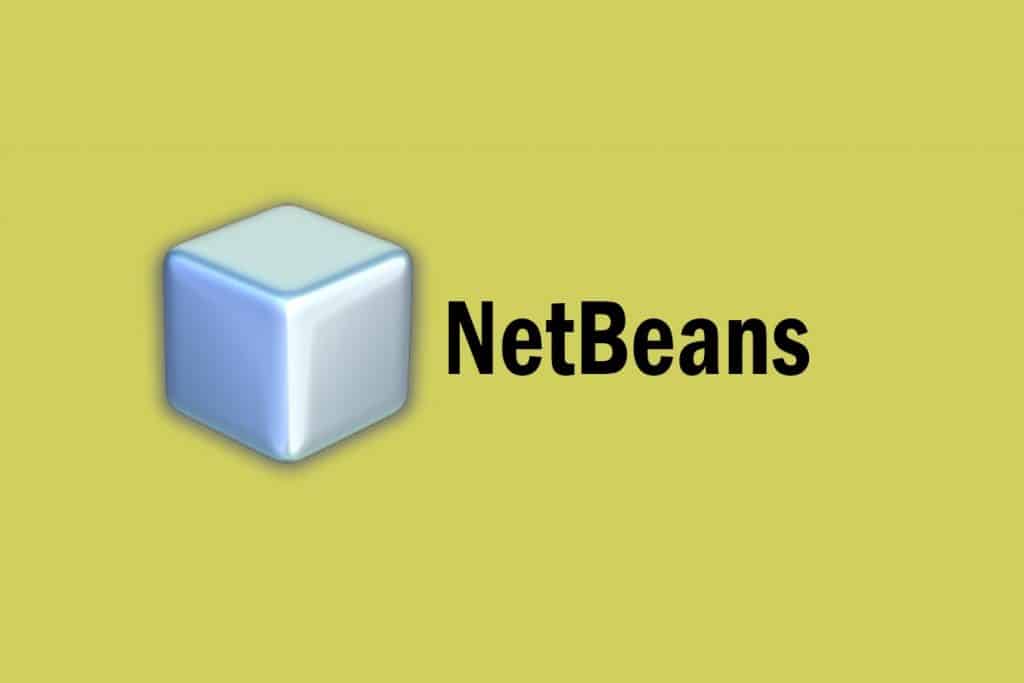
NetBeans supports multiple languages such as PHP, HTML, CSS, and C++. The IDE can run across various platforms and Operating Systems such as Windows, Linux, Mac OS X, and other UNIX based Operating Systems. NetBeans is considered as one of the easiest and effective tools for the developers to code.
Features
Following are the awesome features offered by NetBeans. Availing these features would keep you ahead in coding. So, let’s explore the top features of one of the best free HTML Code Editors available today.
- Supports Multiple Languages
- Contains Visual Debugger
- Contains Code Converter
- Supports Multiple Platforms (Windows, Linux, Mac)
- Integrated Project Management
- Constant Analysis Tools
- Batch Code Inspector
Pros and Benefits of NetBeans
- Easy Solution for Developers to Code
- Developers Can Promptly and Effortlessly Upgrade Application Employing the Progressive Java 8 Language Paradigms.
- After Writing the Code Once, It Can be Run Anywhere
- Easy and Prompt Code Editing
- Extra Functionality Can be Added to the Code Editor by Installing Plugins to It
- The GUI Builder of NetBeans is Easy to Use and Intuitive at the Same Time
BlueGriffon
Started with NVU, progressed to Kompozer, and culminates in ClueGriffon, this is the last installment in the series of web page editors. Blue Griffon is powered by the rending engine of Firefox, namely, Gecko. Thus, this is one of the best free HTML editors for Windows, Macintosh, and Linux that offer a great experience in showing how work would reduce in the standard- compatible browsers.

BlueGriffon is available in various languages. And the code editor is the only genuine WYSIWYG editor which would provide you the best performance in terms of visual results. Small businesses and amateurs will be drawn to the software owing to its amazing capability of working visually rather than a hard-core code-focused approach. So, let’s move ahead to its features and see what BlueGriffon has in its kitty to offer.
Features
Following are the top features which tempt the coders and business owners to avail BlueGriffon in the first place for their code editing purpose. Have a look at the features and discover whether the feature you’re looking for available in BlueGriffon or not.
- Cross-Platform Experience (Compatible with Windows, Mac, and Linux)
- Light and Black Themes
- Multi-Lingual User Interface
- Style Properties Panel
- CSS Variable and Grids
- Script Editor Panel
- Google Fonts Font Manager
- Markdown Support
Pros and Benefits of BlueGriffon
- Great WYSIWYG Editor
- Compiles Effortlessly with W3C’s Web Standards
- CSS Editing Shortcuts
- Format Checking and PHP Shortcuts
- Contains Multiple Themes for Viewing Source
So, the above are the best free HTML editors for Windows available in 2018. Despite the brilliance of all the above HTML Editors, you need to be cautious before availing one. Earlier than making use of any, you have to be very clear about your project, goal, and vision. Each of the above-mentioned free HTML editors provides something different from the others. So, with your varying project requirements, the selection of the editor will also vary. So, make sure you are employing the right one. Don’t forget to write your experience back to us.









