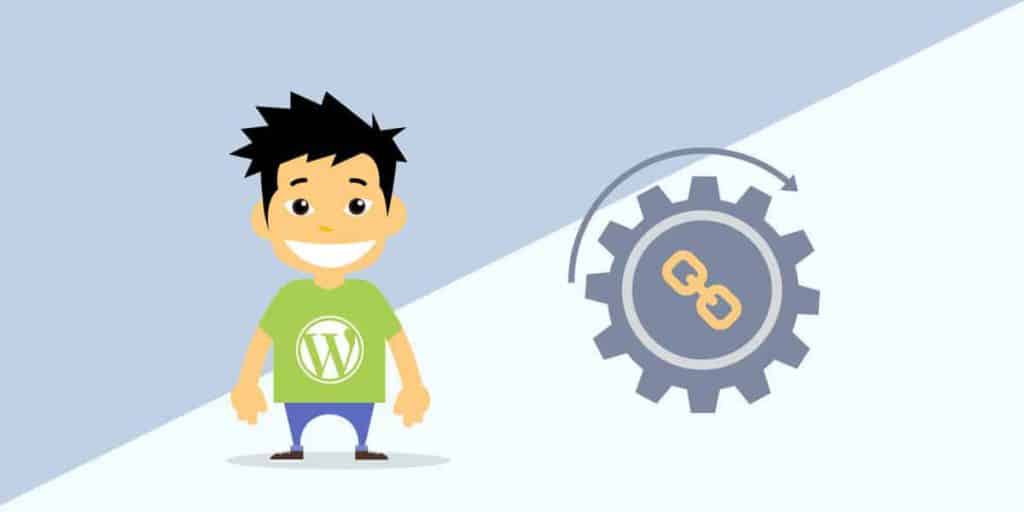
New WordPress users often find it difficult to find their self-hosted WordPress login URL. It is more common among beginners than you think. In this article, I will show you how to find your WordPress login URL.
Why login to WordPress
Once you are logged in, you will get access to WordPress admin area of your site popularly known as Dashboard. You will create your posts, pages, change your theme, install plugins and do all other customisation in the Dashboard.
Where’s is my Login URL
On a regular WordPress installation, just add “login” or “admin” or “wp-admin” to the end of your site URL to login. For example, if your site is hosted on domain.com then visit any of the following links
www.domain.com/login
or
www.domain.com/admin
or
www.domain.com/wp-admin
All the above URL’s will take you to the WordPress login URL page. In case, you find that they are not working, then you can visit any of the following two URL’s to login
www.domain.com/admin.php
or
www.domain.com/wp-login.php
In case your WordPress site is hosted in a sub-directory, let’s say “wordpress” then your login URL’s will be like this
www.domain.com/wordpress/login
or
www.domain.com/wordpress/admin
or
www.domain.com/wordpress/wp-admin
or
www.domain.com/wordpress/admin.php
or
www.domain.com/wordpress/wp-login.php
For sites hosted on a sub-domain, let’s say “subdomain”, you can login using
subdomain.domain.com/login
or
subdomain.domain.com/admin
or
subdomain.domain.com/wp-admin
or
subdomain.domain.com/admin.php
or
subdomain.domain.com/wp-login.php
Access admin area directly
If you are logged in, the Dashboard can be directly accessed by visiting the following URL’s
www.domain.com/admin
www.domain.com/wp-admin
If you are not logged or your login session has expired, then you will be automatically redirected to the login page.
Easy access to Login URL
Bookmark
The simplest way to access your login URL is to simply bookmark it. Just use Ctrl + D keyboard shortcut to set bookmark on any popular browser. This will ensure that you won’t have to type it ever again
Create a menu link
Another way is to add a link to your Login URL in a menu. First login to your dashboard, then go to Appearance > Menus. Visit the “Custom Links” tab, provide your URL and link text and click “Add to Menu”. Finally click “Save Menu”.
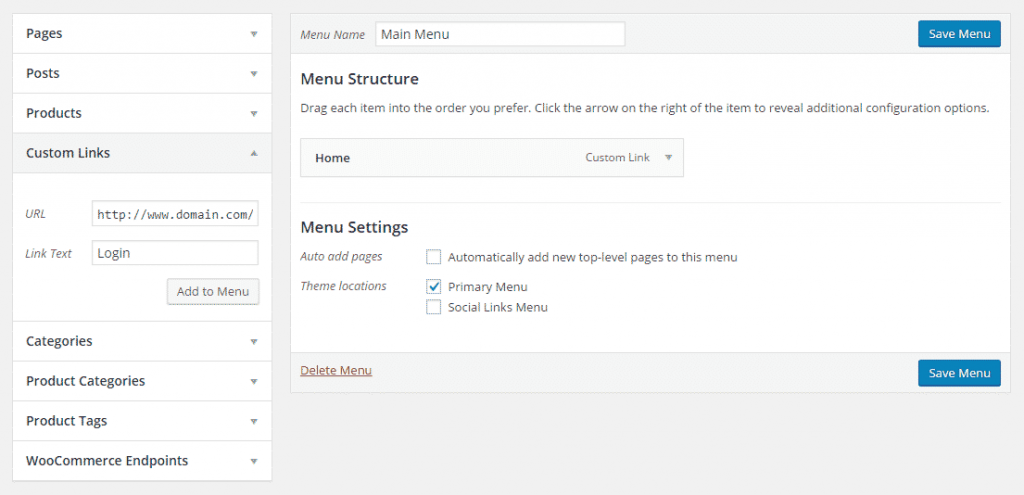
Adding a Widget
There is yet another way to simplify login. WordPress comes with a built in “Meta” widget. It has links to Login, Logout, your RSS feeds and WordPress.org. You can use it in any widget ready area of your theme. First login to your dashboard, then go to Appearance > Widgets. Drag “Meta” widget to any widget ready area.
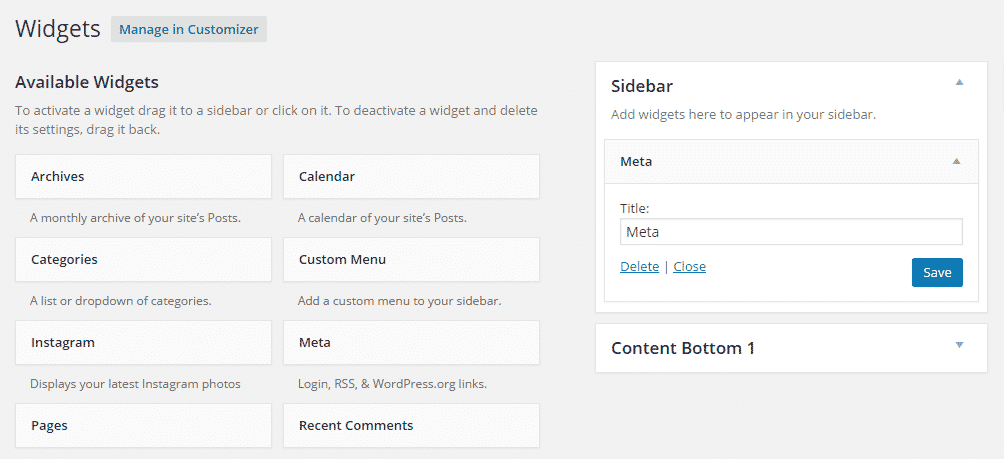
Make WordPress remember you
On the login page, if you tick “Remember Me” checkbox, then you will be able to skip login on your subsequent visits. This feature is dependent on cookies, so if cookies get expired or cleaned, then this won’t work.
Easy login for Multi-user Blog
If multiple users log in to your site, then it would be convenient to have an easier way to login. Sidebar Login is a popular free plugin, available in the WordPress repository which you can use to add a login form widget to any widget ready area of your theme.
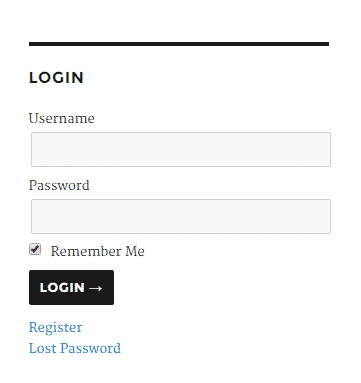
I hope you found this tutorial useful and now have your login link. Check out our site for more tutorials like this. And don’t forget to subscribe to our newsletter.









